Gamilab
About Gamilab
Gamilab is an online platform where you can find and create fun and meaningful educational games. Gamilab uses game elements to motivate and engage players to learn faster and better and be more involved in their learning. Using ingredients like points, stars, and high scores, Gamilab makes learning feel fun and motivates the player to learn while playing. In addition to motivating students, Gamilab offers a complete package for teachers to use in their lessons. Teachers are free to add instructions, tasks, or a mix of both into their games. All of the above mentioned make Gamilab especially suited for use in online learning.
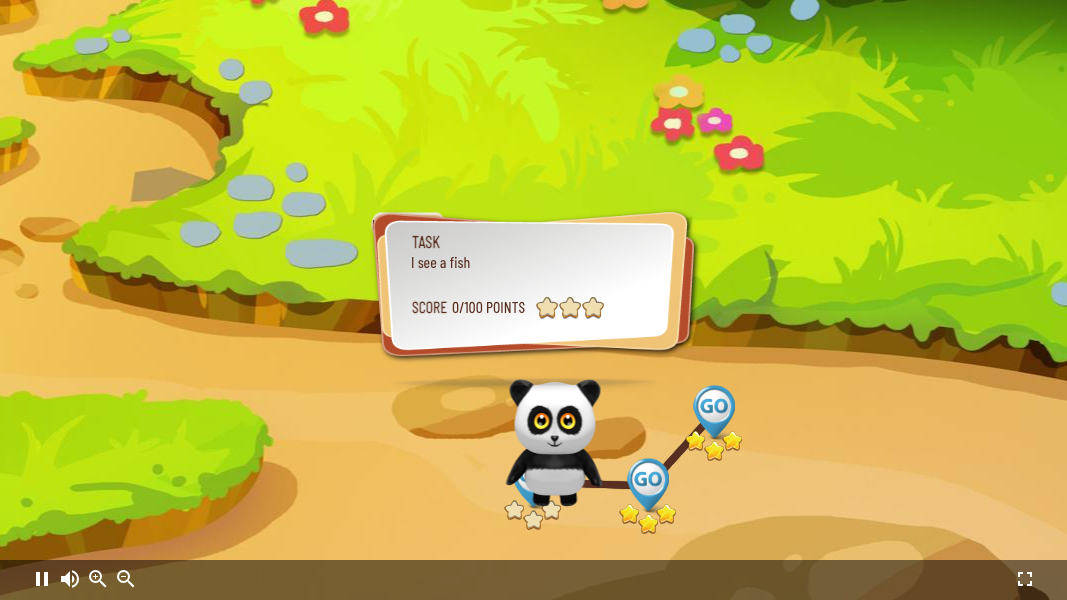
Gameplay of an Explore game while opening an Edlib Resource
Different approaches for different needs
Gamilab currently supports two different game approaches; time-based games and score-based games. Today, the time-based games mainly use the a question bank for creating multiple-choice questions, but the creator can choose to create content using Edlib for the "King of the Mountain" game.
The score-based game type "Explore" is probably where most users utilize Edlib, but they are free to choose between the question bank and Edlib here. However, using Edlib will make many content types that Edlib provides available.
More info about the different game modes can be found in Gamilab's help articles.
How does Gamilab use Edlib?
All of the game modes in Gamilab have different nodes where questions or Edlib resources can be added. Through Gamilab's game editor, the creator has full access to searching for and creating Edlib resources.
Currently, Edlib empowers the creator of games to create content the of the following kind
- Interactivity: H5Ps via the "H5P Hub"
- Question: a simplified question set generator with two presentation outputs:
- Quiz (H5P)
- Millionaire - a minigame based on "Who wants to become a millionaire?"
Learn more about these three ways of creating content and see examples in our user guides section.
H5P
Creating Content Via The H5P Hub
The creation of resources starts by selecting the "Create Content" tab in Edlib's header bar. This brings the user to the H5P Hub, where the preview and the supported H5P types are listed.
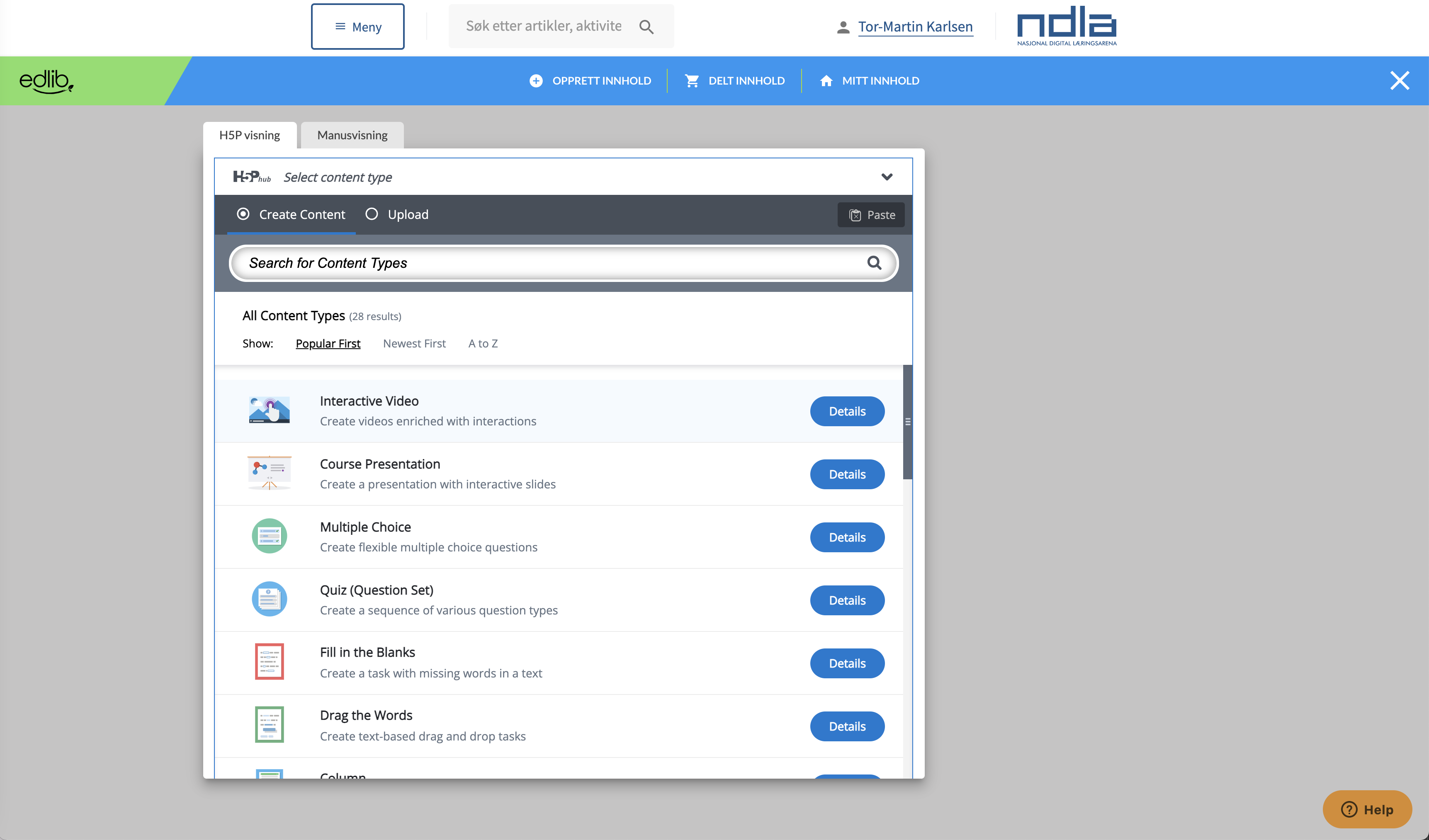
Image: Edlib uses the H5P hub for content creation
"Max score" - calculating and reporting the correct score to Gamilab
When a user has created an H5P task, Edlib calculates the total score, aka "Max score", and returns it to Gamilab. "Max score" is used in the gameplay to calculate how many percent correct players get on each task. Gamilab also translates the max score into its score range, meaning that an H5P with a max score of 2 points will result in 200 points in Gamilab. The game creator can also choose to override any score at any time. If overridden, a resource can be edited, and questions added without changing the set score on the node. The default score on a node is 100 points when detected to return score. Resources without a score will have the score setting deactivated in Gamilab. The game creator can control the player's progression by setting the percentage needed to proceed - a setting that can be found on the paths between each node in "Explore" games.
Customized display - clean H5Ps
All resources launched from Edlib are displayed in a modal within the game. Gamilab has its CSS settings to ensure that the main focus is the content, not the resource wrapping. All H5Ps do, therefore, not have their familiar line "housing" and footer.
Behaviour
When a result from the Edlib resources is received, the Gamilab nodes are set to close as soon as possible. This is to ensure the pace and flow of the game and maintain the gaming experience. If a user fails a task, they can retry the task to complete and proceed.
Question
Question enables the user to create sets of multiple-choice questions and finally choose a presentation for these questions
Currently, the user can choose between output in the form of an H5P Quiz or the “Who wants to become a millionaire?” minigame.
To feed the questions into the two various presentation forms, the Question will go through the technical setup of the question set to verify that the correct amount of questions and answers are in place to convert it. If the set of questions has shortcomings, Edlib will prompt the user to adjust before proceeding is possible.
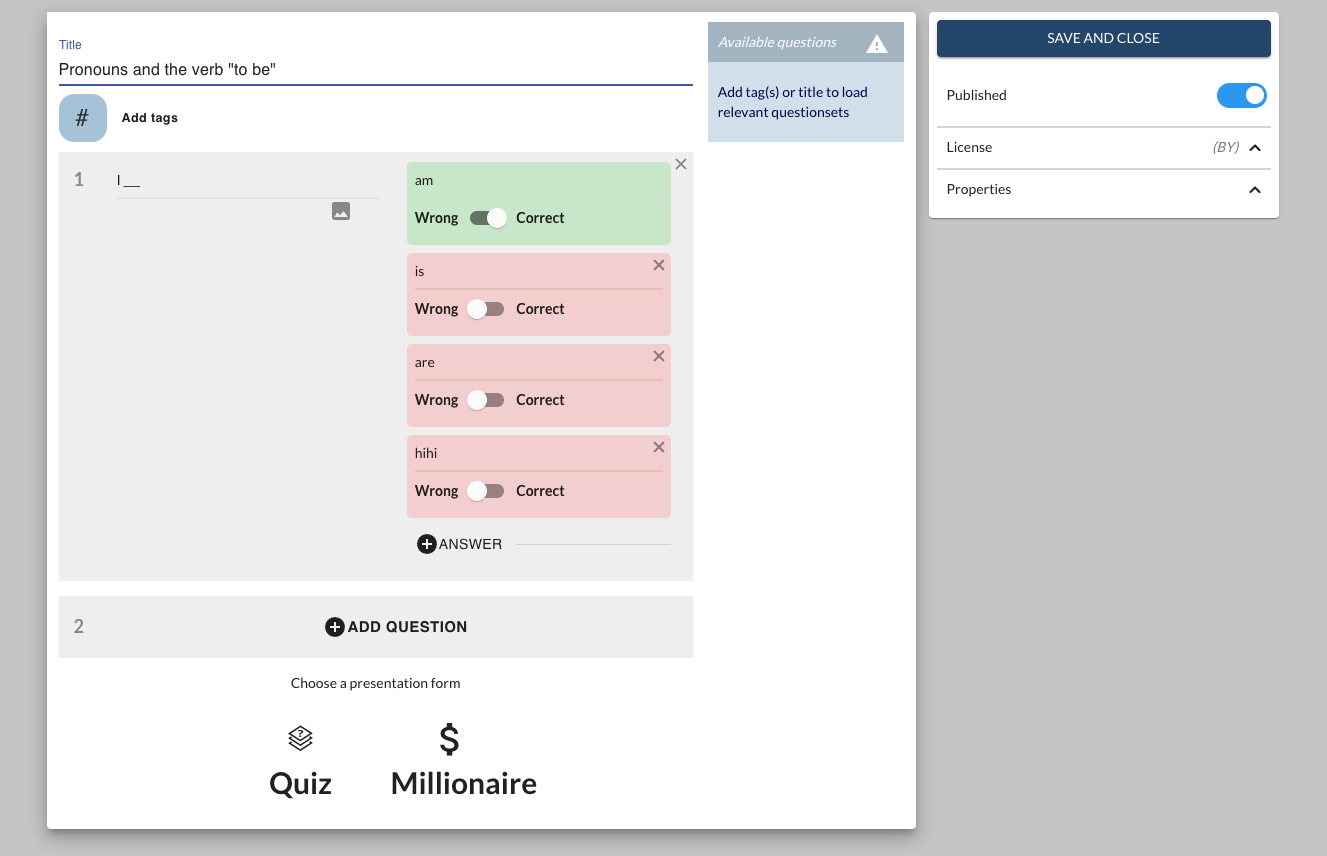
Fill out the Question set with questions and answers and choose the presentation form below" minigame
Example from a "Millionaire" minigame:
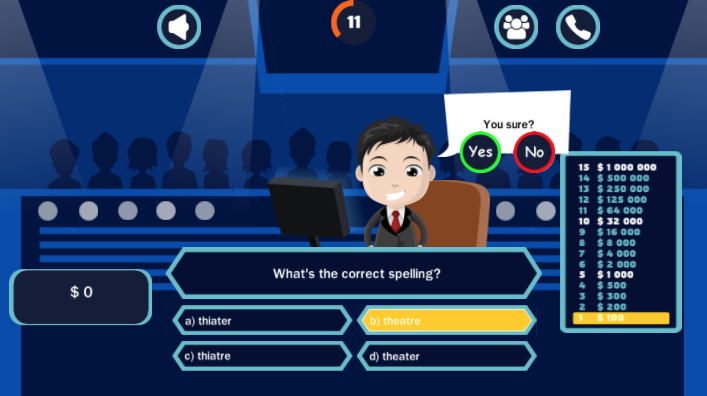
Gameplay of "Millionaire" minigame
Sharing and reuse
Copy a game and all its content
If a user copies a game in Gamilab, the belonging Edlib resources are copied as well. The resources are then added to “My content” along with the other resources already created for other games.
Shared resources
A user can also find and copy other Edlib resources made available by other users of Gamilab through “Shared content”. All users can choose whether they want their resources to be kept private or shared with the other users of Gamilab through the toggle “Show in shared content” while editing the resource.
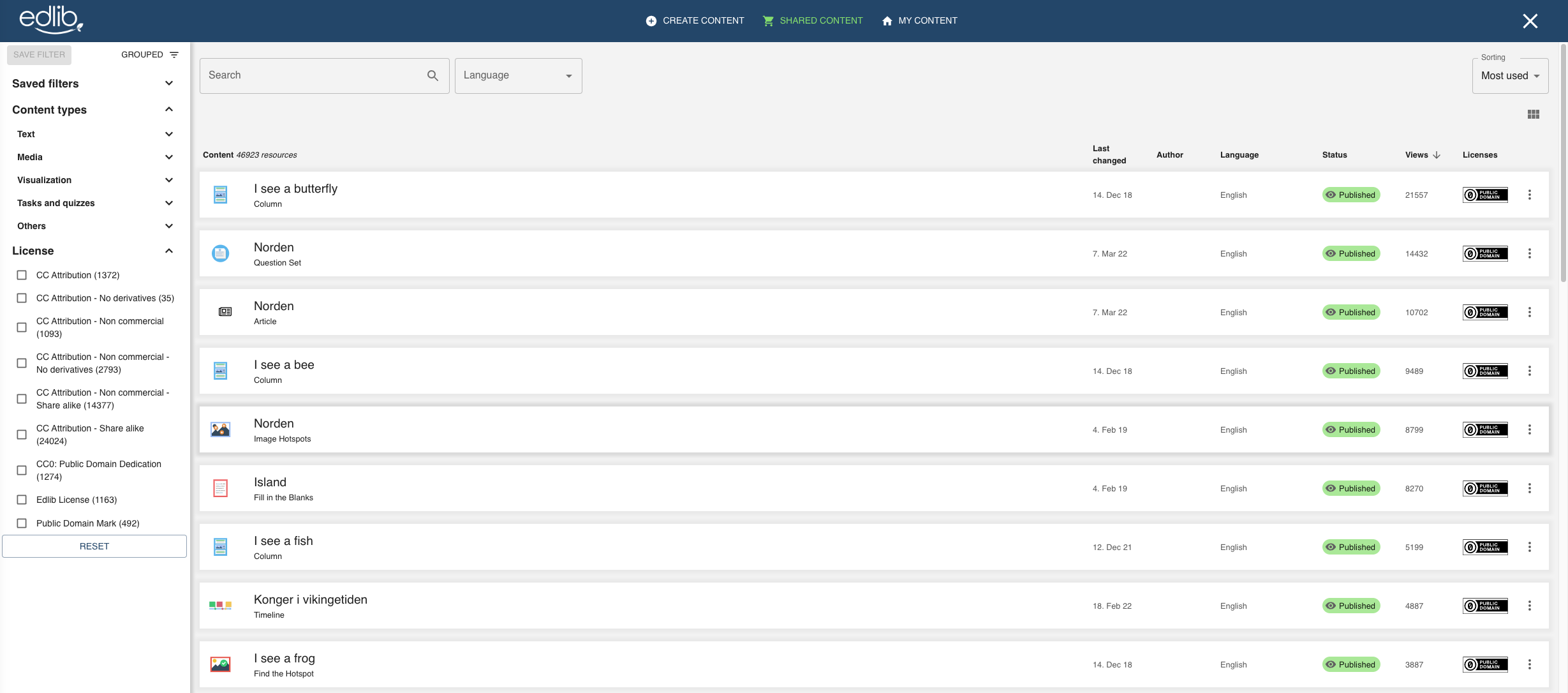
Shared content sorted by views
Search and filter
Through an intelligent search and a practical filter, combined with smart sorting, the users should be able to find the resources they need for their games. As soon as the user searches for a term, the search general result filtering changes from "Recently updated" to "Most relevant". The user can then narrow down their search further by adding filtering on the desired content type in addition to an applicable license.
We have also made it possible for users to find the best resources based on quantity.
Note: You can save your most used filters based on content types and license at any time. Just do your filtering and hit "Save filter" at the top of the left menu, and you're all set.
Admin features
Version Control
Gamilab has a vast number of resources and needs to maintain control over the upgrading of library versions. This means that the existing resources in Edlib won't be affected by a system upgrade/installation of a newer version on the same library (H5P content type). Each resource can be individually upgraded to either the next available version or directly to the latest version by the user. In addition, the admin panel enables the maintainers to do a controlled bulk upgrade of all resources from one version to another. The admins can also get a list of content on each H5P library version and they get to see if there are any library dependancies and much more info by clicking the machine name link for the individual H5P library.

Image: Overview of some of the installed libraries of Course Presentation, list of resources within each library version (content) and possibility for bulk upgrade
To ensure consistency regarding content type versions, Edlib will prohibit users from uploading resources with unsupported versions through the H5P hub, making upgrading a task for authorized users only.
Enabled H5P types
Edlib supports all H5P content types, and Gamilab has chosen the varieties they want to keep in their H5P hub, ensuring only suitable content types. It's important to note that all former H5P content types with content will be visible for filtering and search purposes within Edlib even if the content type has been disabled to create new content.
Summary
Edlib enriches Gamilab with a more widespread bouquet of content types and enables the creator of content to be more creative. The creator can deliver games adapted to its learners through different content types to diversify the tasks.
Reusing own and others' resources is easy, and Edlib keeps it tidy for the user.